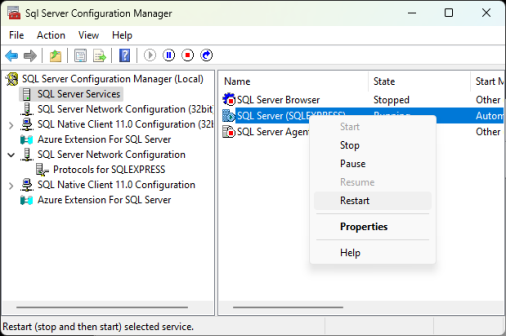Configure SQL Server Configuration Manager
- Start SQL Server Configuration Manager.
- From the navigation tree, select [Protocols for <instance name>] (e.g., [Protocols for SQLEXPRESS]).
- Double-click [TCP/IP] in the list on the right side of the window.
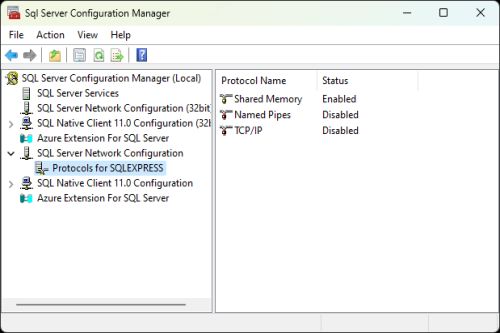
- Configure the following settings on the [TCP/IP Properties] window:
- [Protocol] tab: Under [General], set [Enabled] to [Yes].
- [IP Addresses] tab: Under [IPALL], specify a port number for [TCP Port].
Use the port number specified here when installing SLNX. You cannot enter 0 for a port number.
To configure each IP address separately, under [IPAll], leave [TCP Port] blank, and then specify a port number for each IP address.
- Click [OK] to save the settings.
- From the navigation tree, select [SQL Server Services].
- Right-click [SQL Server (Instance Name)] in the list on the right side of the window, and select [Restart] from the menu that appears.